Two are kosher. One is questionable.
You know that feeling when you realize someone has given you an assignment, but they left out an important detail?
That’s the feeling social media scheduling apps have given many of us with the roll-out of Reels auto-publishing.
This was a much-anticipated announcement as Reels were the only type of content you couldn’t schedule in advance. Which meant you couldn’t stray beyond the wi-fi realm if your biz was dependent on them.
What. A. Drag.
So it was an exciting day when I saw Reels scheduling was available in Sprout Social, my ride-or-die scheduling tool.
But every scheduling software I’ve seen rolled out the feature without acknowledging one glaring shortcoming: you don’t have access to Instagram’s database of music when scheduling your Reel.
So you have to add music to your Reels before scheduling.
This has left many small businesses, creators, and freelancers wondering how to go about using this new and snazzy feature.
I know because I sleuthed around the comments sections of the posts announcing the feature roll-out. 👀🕵🏻♀️ (Hey, I’ve always wanted to be a detective.)
As someone who’s used every major social media scheduling tool out there, I know there are limitations to what these tools can do. So the muzak fiasco wasn’t a surprise to me.
I also know how to work around these limitations.
Which is why I took it upon myself to share three ways to MacGyver your music when scheduling Instagram Reels.
So read on, my friends, and learn how you too can enjoy your vacays and weekends without a screen in your face (or at least not have that screen time all about managing your Reels drip. 💧)
3 Ways You Can Add Music to Your Scheduled Reels
Before we jump in here, I just want to clarify that you can’t use trending audio when scheduling Reels. But that’s okay, because trending audio isn’t everything.
Not only has Instagram announced they’re favoring original content, but I’ve seen my clients’ Reels with original audio perform just as well or outperform Reels with trending audio.
Plus, when Instagram catalogs something as original audio, others can use the music and you’ll be credited as the source, which can bring more eyes to your feed.
Also, we’re not talking about scheduling the Reel, enabling push notifications so you get a noti when it’s time to post, and adding the music in the app when publishing.
We’re specifically talking about adding music to Reels that you can schedule and forget until you see them in your feed.
Now that we’ve cleared that up, let’s get jiggy with it. 💃
Option 1: Use the Audio in Your Video Editing Tool
Unless your video is continuous and perfectly trimmed, you’re going to be editing your video using something like Canva or even good ol’ iMovie.
And while you’re at it, why not make use of the free audio that’s at your fingertips? 💅
That’s right! Many video editing tools come equipped with a library of sounds to use in your videos.
Now, admittedly, the sounds in iMovie are not the greatest. But Canva has a surprisingly decent selection of copyright-free music.
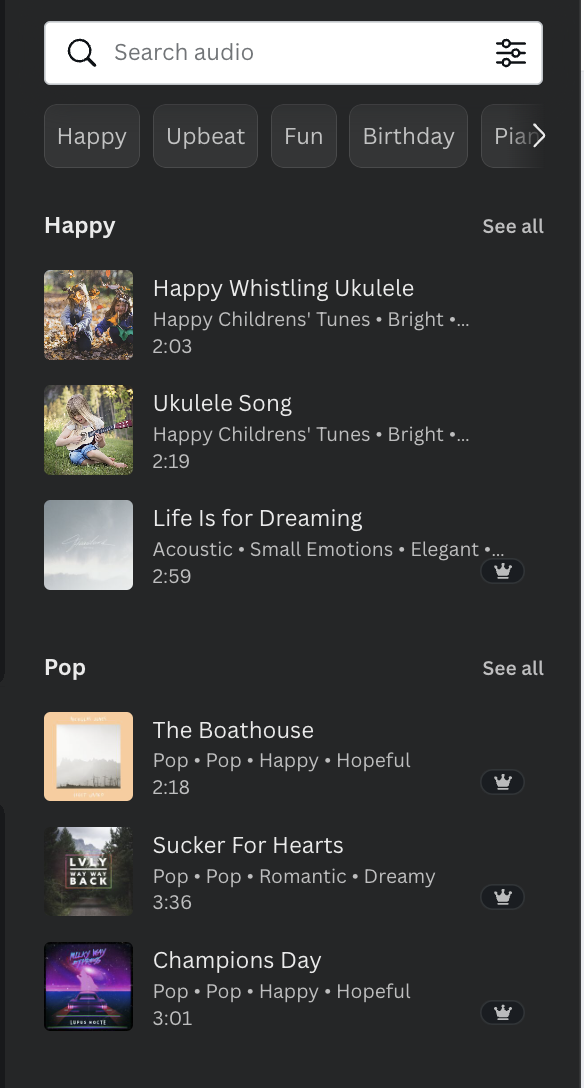
And in case you aren’t aware, Canva has Reels templates that are super easy to edit. I love that you can add animated text and other elements for that little ✨extra.✨ Because why be basic?
Canva is my go-to tool for splicing shots together and adding text and music. Then all I have to do is schedule it in Sprout Social, select a thumbnail for the cover, and pick an optimal time to publish.
I do occasionally hop over to iMovie if I need to remove audio from the video footage because Canva doesn’t have that capability (yet). Canva, are you listening? 🎧
Option 2: Use Royalty Free Music (Free or Purchased)
If those free sounds in your video editing tools just ain’t cutting it, there are loads of other resources for royalty-free music for Reels.
Some are free, some allow you to purchase tracks individually, and some have monthly or annual subscriptions.
I say go with what fits your budget. If that happens to be zero, head to Google and search for copyright free music for Instagram for free or something like free audio download for Reels.
(SEO nerds, do you like what I did there? 🤓)
If you’ve got some spare change kicking around, or you just love a good free trial, check out Adobe Stock. You get 10 free tracks to start with, so you can give it a test drive before you decide if it’s right for you.
Royalty-free music is stock music, so you don’t have to worry about getting into legal trouble for using it. Exception: You’re a business and you use audio that isn’t licensed for commercial use. So check out the licensing details first.
Once you have your track, upload it into your video editing tool and you’re good to go.
Option 3: Publish Your Reel, Download It, Delete It, Then Schedule It
This is by far the most complicated option, but if you’re married to Instagram’s editing tools and music, you might be up for it.
- The first thing you’re going to do is create your entire Reel in Instagram. Edit, add your text, audio, etc. But DON’T publish it just yet.
- Sit down at your laptop or desktop and open Instagram. Navigate to your feed.
- In another tab, open a Reels downloader like iGram or Snapinsta.
- Then publish the Reel from your phone. Yes, yes, I know we’re talking about scheduling. Trust the process, young grasshopper.
- Quickly head to the feed in your laptop or desktop browser and open the Reel. Select the three dots menu, then select copy link.
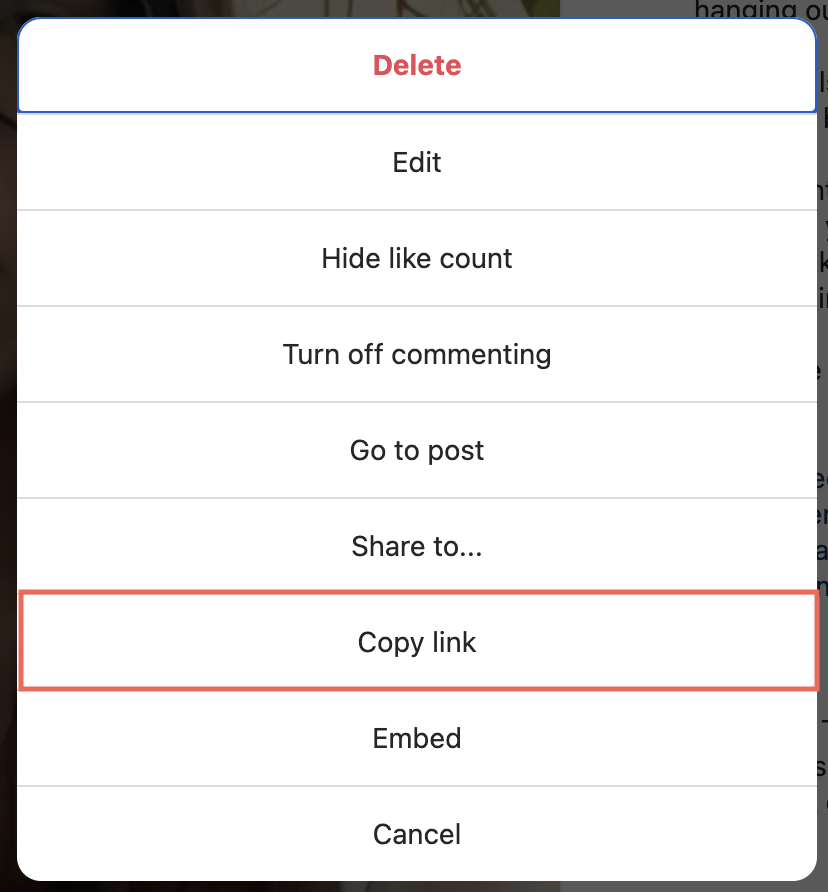
- Paste the link into the Reels downloader.
- Download the Reel. (Make sure you don’t tap one of the sketchy fake download links that tend to show up on these sites. Hey, they have to make their money somewhere…)
- Once you for sure have your Reel downloaded, delete your Reel on Instagram.
Now you have the mp4 file of your Reel to schedule in your social media scheduling tool!
You might be wondering, can’t I just post a Reel and save it to my camera roll and reschedule it? Technically, yes, but you’re also going to get a watermark in the corner of the screen, which isn’t a great look.
So it’s take it live, save it with a third- party tool, then take it down — or use options one or two.
Will We Ever Be Able to Add Trending Instagram Music to Scheduled Reels?
For now, the Instagram API (application programing interface), which is what lets the app “talk” to our lovely scheduling tools, doesn’t allow access to Instagram’s audio library.
Simply put, there is no third-party tool that lets you choose your Reels music from Instagram and auto-publish.
As with all new Instagram publishing features, Reels auto-publishing is likely to see some updates in the future.
As it stands, we’ll have to endure not being able to have our cake and eat it too. 🚫🍰
Tools of the Trade
Here are all of my favorite tools mentioned in this article and how I use them to create, schedule, and publish Instagram Reels.
Canva (affiliate link): Trimming and splicing videos, adding text, adding graphic elements, adding animation and transitions, and adding uploaded music or selecting from Canva’s library. Oh, and using their Reels templates as a starting point.
iMovie: Speeding up or slowing down videos, removing background noise from videos, and blending video audio with music.
Sprout Social (affiliate link): Scheduling Reels to auto-publish or using push notifications to get alerted when it’s time to post.
Adobe Stock: Downloading royalty-free music for Reels.
Snapinsta and iGram: Downloading Reels so that I can (quickly) delete them and schedule them for later. (Watch out for sketchy and spammy links. Make good choices.)
As you can see, making use of the Reels auto-publishing feature is quite the process no matter which social media management tool you’re using.
As a social media manager, I’ve made each of these solutions a part of my workflow depending on client preferences and what performs best for each account. If you want me to handle this Reels juggling act for you, let’s talk about your marketing goals and creative needs.